Limited Support (Desktop Audio)
In MacOS versions prior to 13 Ventura Apple did not provide an easy way for software to access your desktop audio. As such, SoundSafari cannot automatically visualize desktop audio without some extra setup.
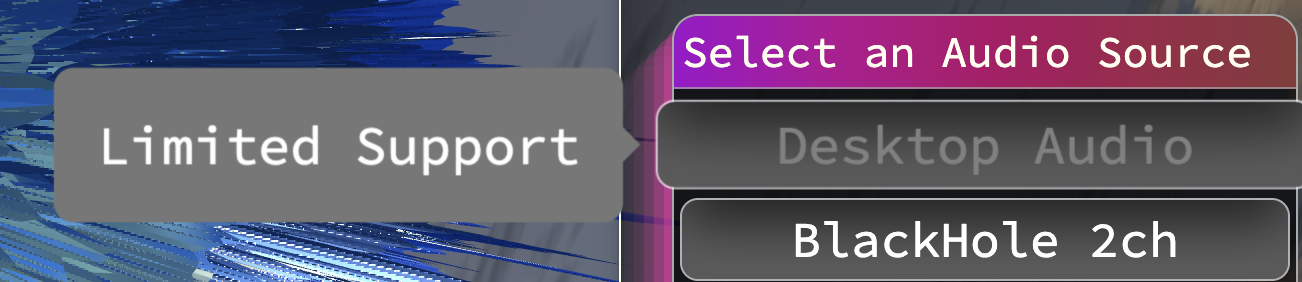
Desktop Audio for MacOS versions prior to 13
If you are stuck on MacOS 12 Monterey or earlier, you can still visualize your desktop audio with extra steps:
1. Install an app to assist with routing your desktop audio like Blackhole or another alternative like VB Cable, Loopback, or Sound Siphon.
2. Run "Audio MIDI Setup" - This is a system-utility installed by default on all versions of MacOS.
Press ⌘ + Spacebar → Type "Audio MIDI Setup" → Click to open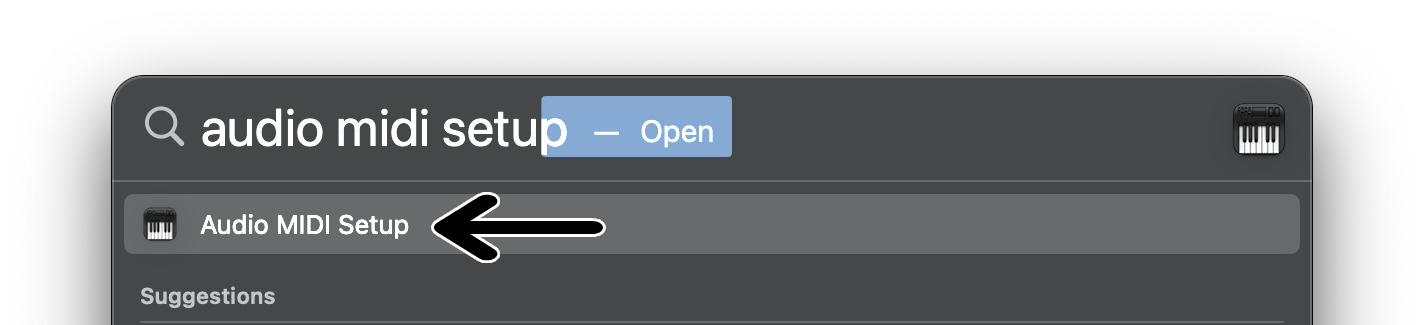
3. In the bottom left corner, Click the "Plus" ➕ Button → Select Create Multi-Output Device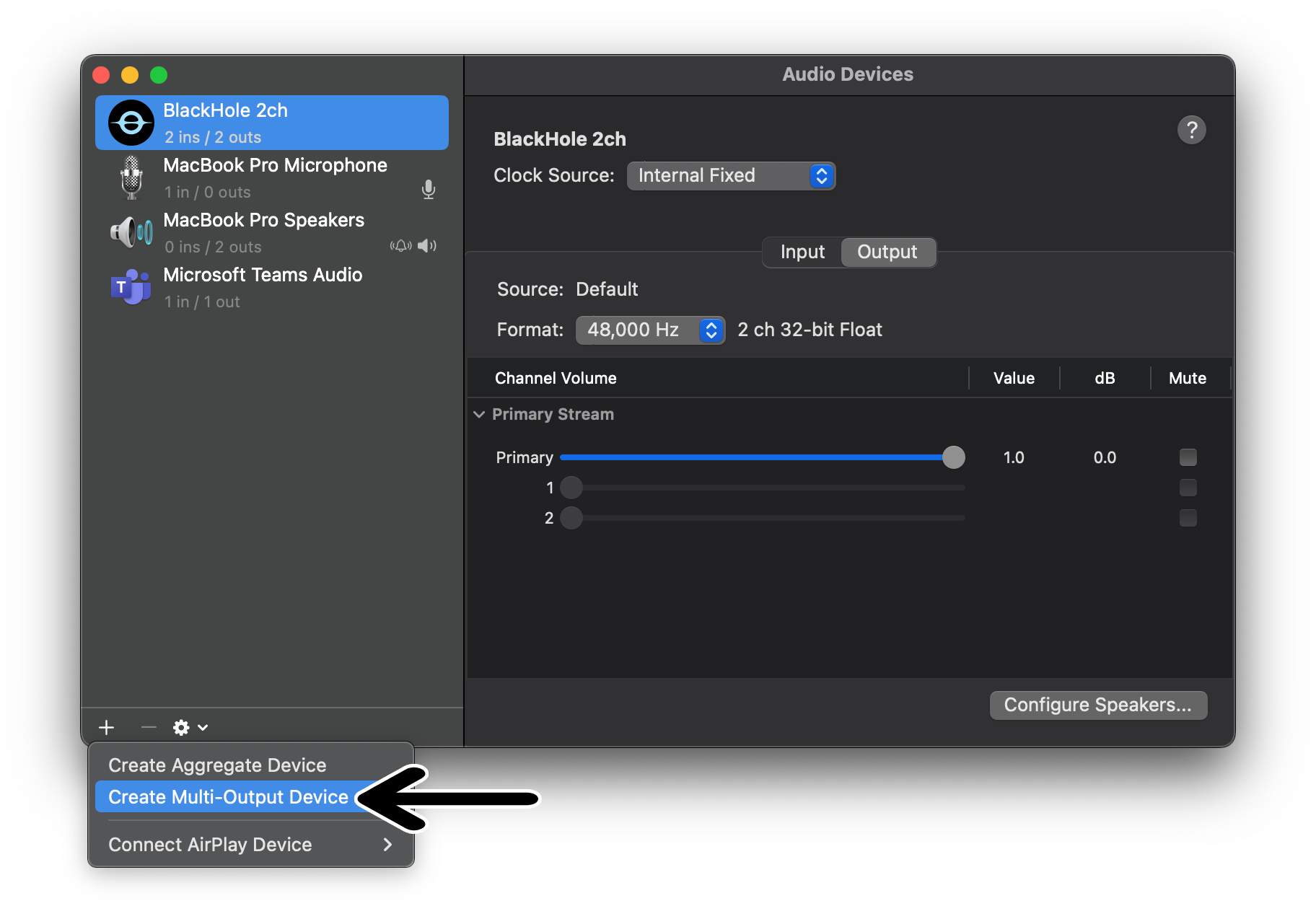
4. (Optional) - Give your new device a name!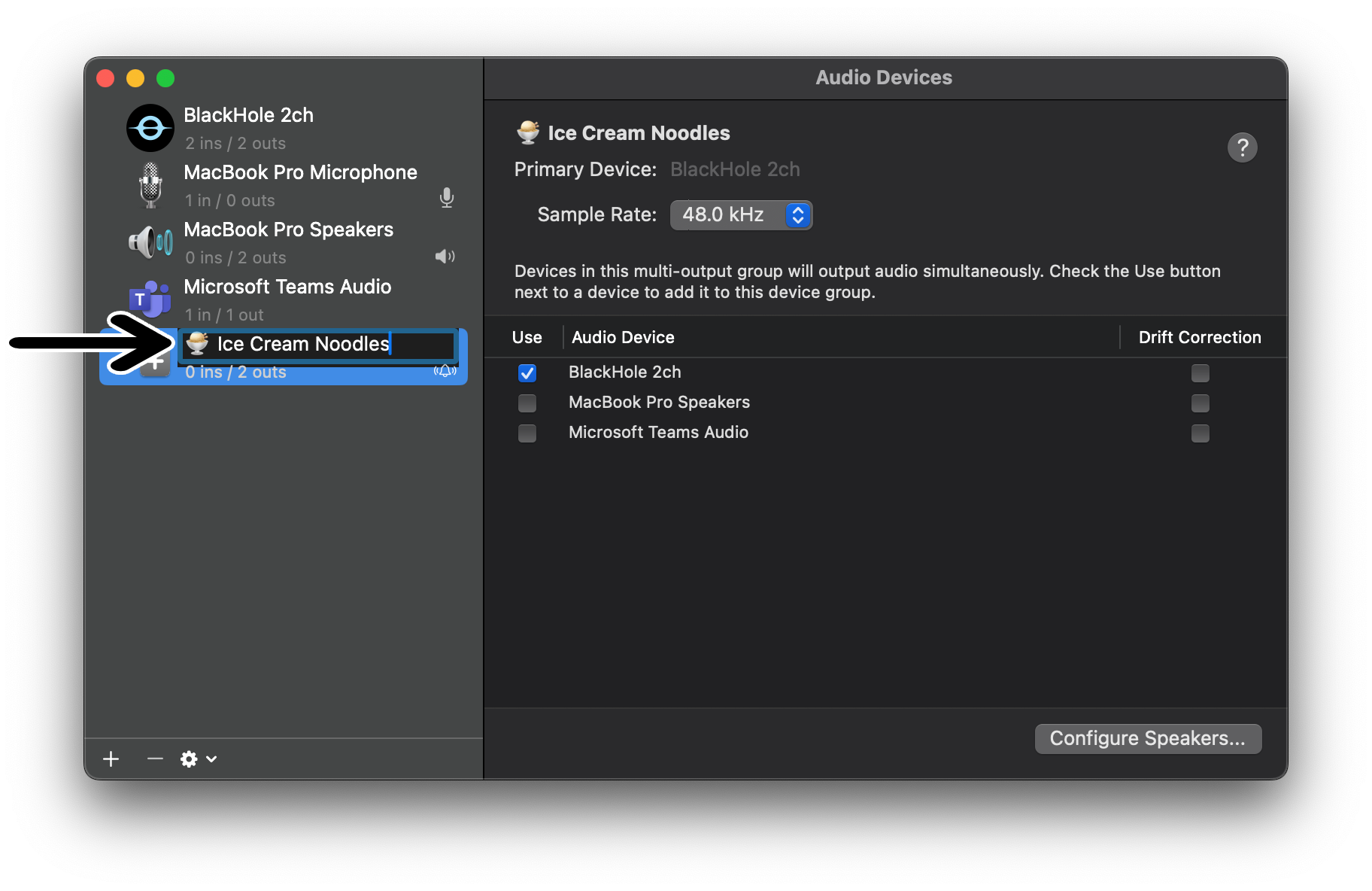
5. Select both your normal audio-output and the virtual-output device you created in Step 1.
In our case this is "MacBook Pro Speakers" and "Blackhole 2ch"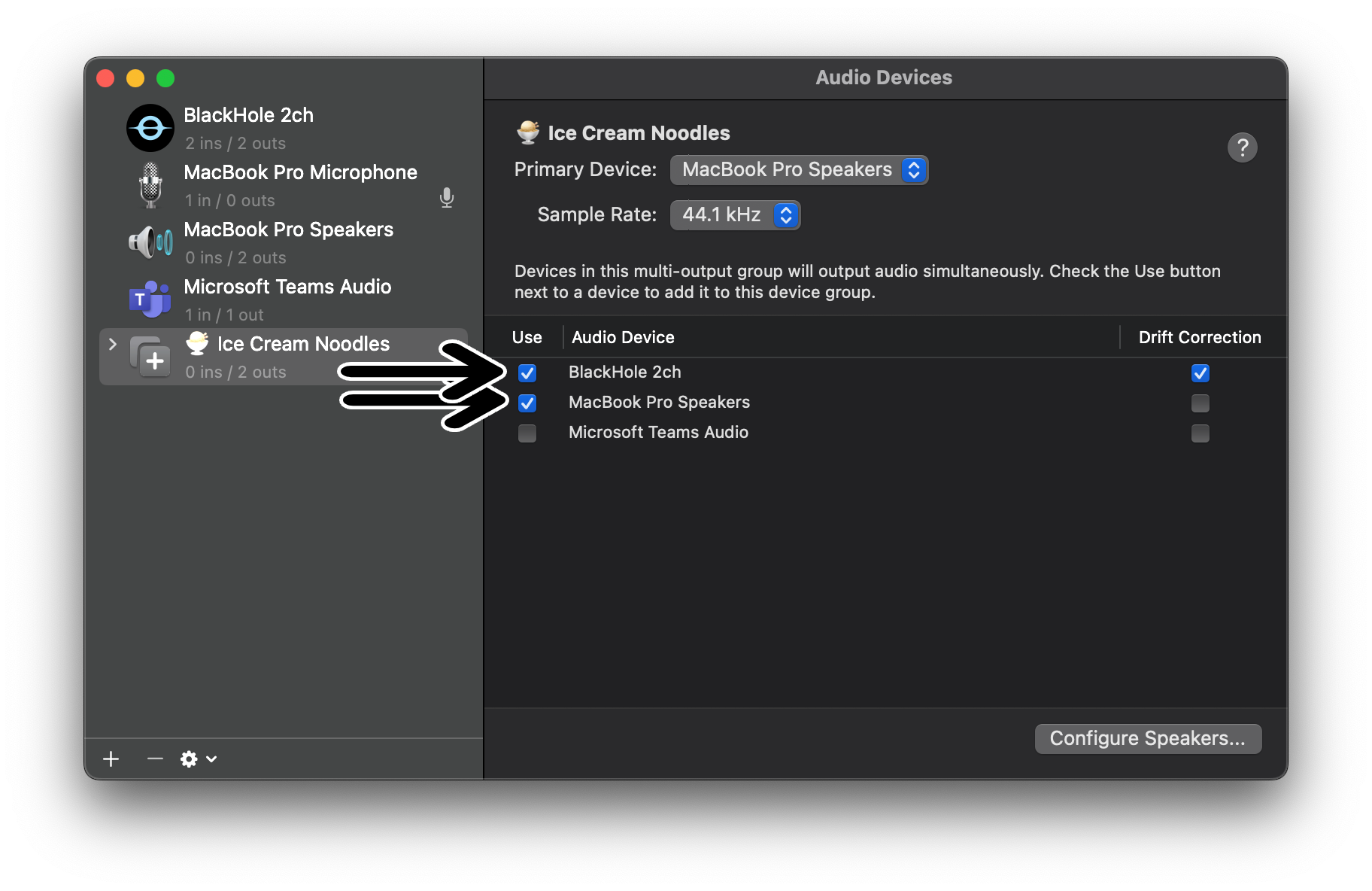
6. (Optional) - Set your normal audio-output to be the default device and enable drift-correction for the virtual-output device.
In our case this is "MacBook Pro Speakers" and "Blackhole 2ch"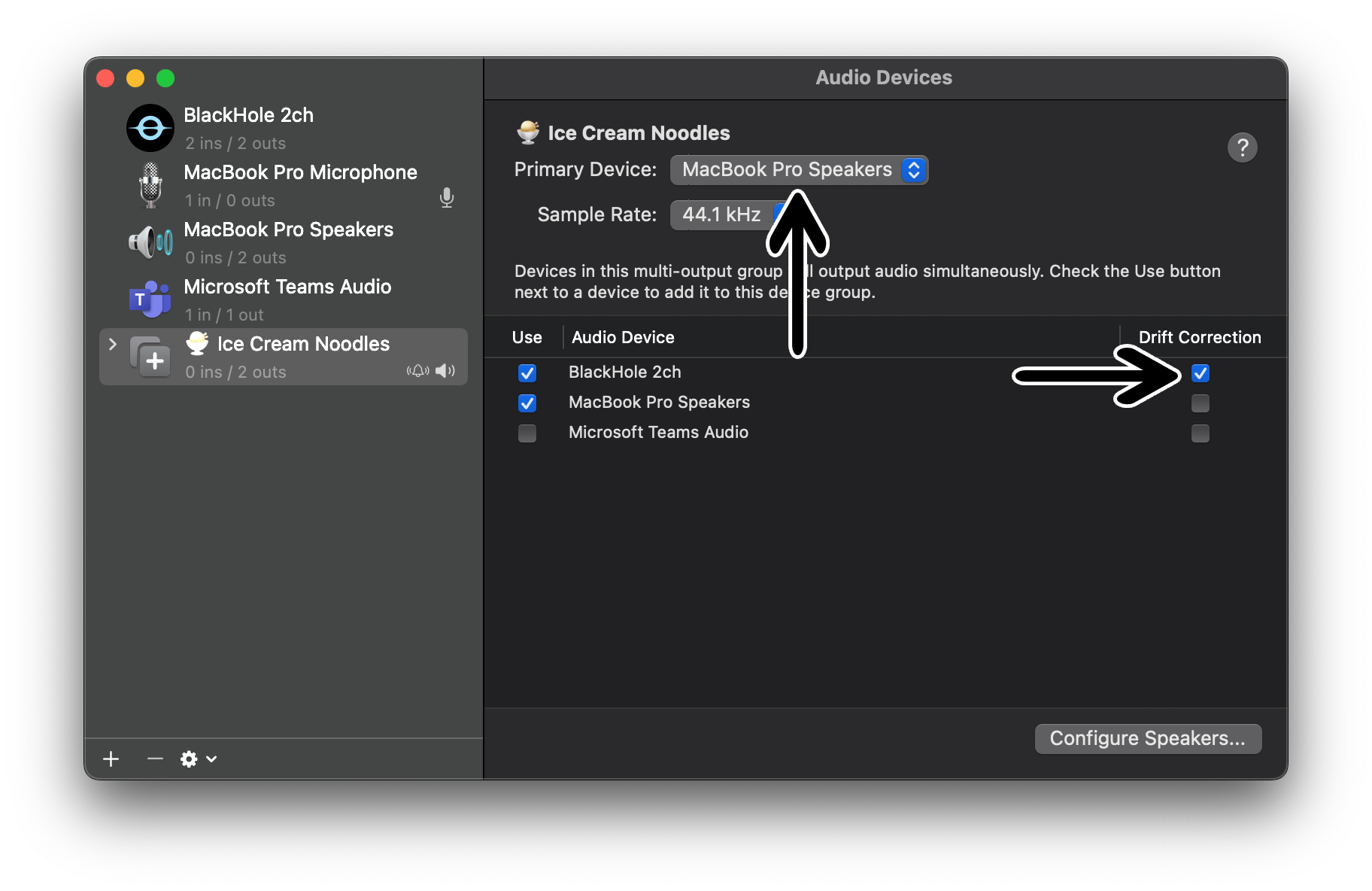
7. You can now use your new multi-output-device to send audio to your normal speakers/headphones and your virtual audio device (Installed in Step 1.)
Click the Volume Icon → Select your new-output device.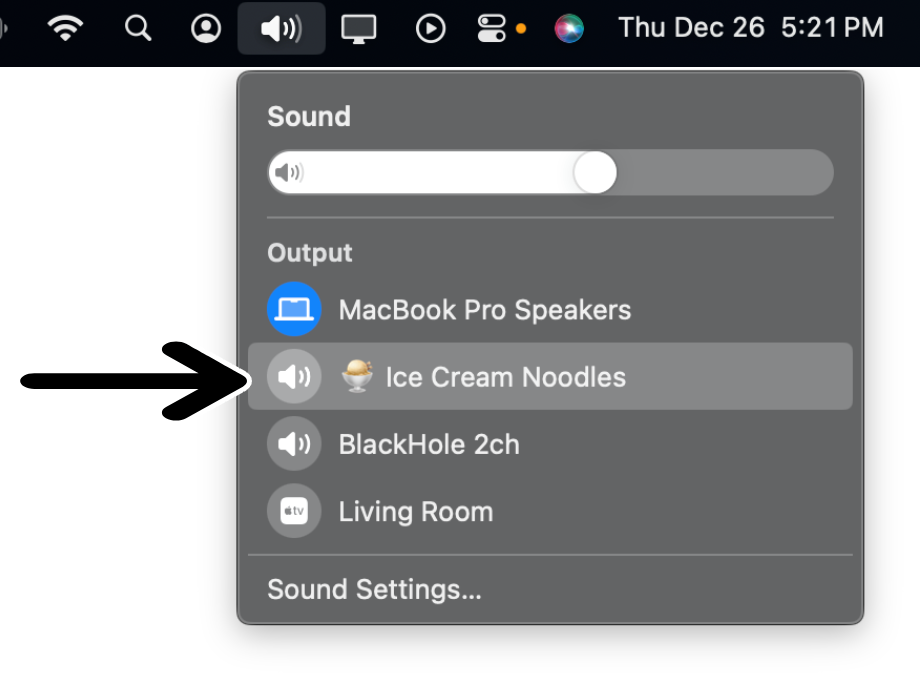
8. Restart the SoundSafari application so the app can detect your new multi-output device.
9. Success!!! Just select your new virtual-audio device in the SoundSafari source-selector.
In our case we use Blackhole 2ch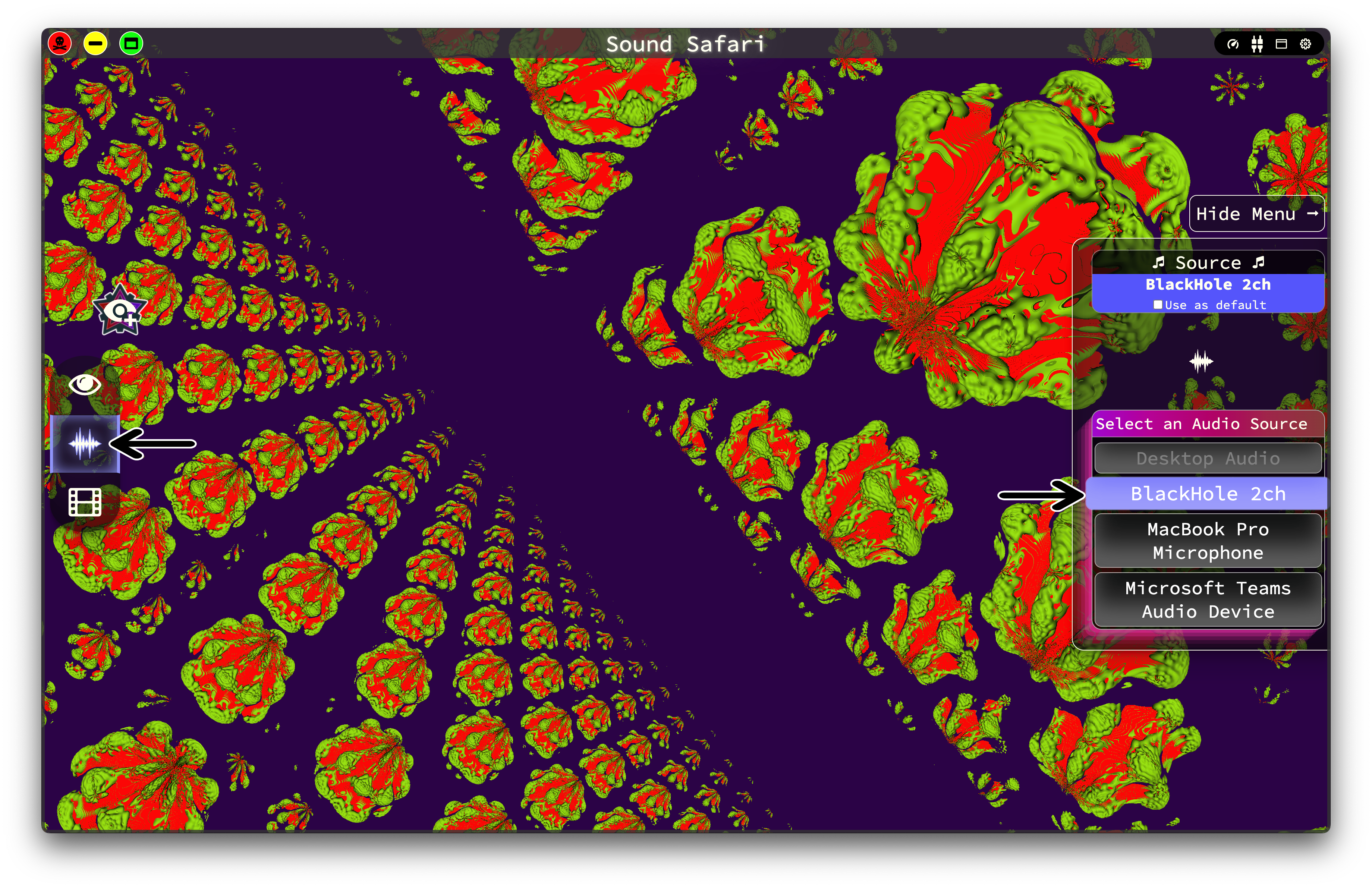
Still stuck?
Always feel free to reach out to me socials@soundsafari.io or drop a message in the Discord